We are all excited about new Windows 10 well, maybe most or some of us :) New Microsoft policy regarding upgrade might seem cool but in my opinion there must be some catches.
I can only imagine what kind of data will be exchanged by a computer and Microsoft servers before upgrading – in preparing stage and after for reporting. Ok, this sounds a bit like a conspiracy etc.
No matter what you think about process itself and data collected you might just not want to upgrade yet.
Computers working in Active Directory environment are safe. They won’t get offer to upgrade to Windows 10.
Computers working in a work group aka non-domain WILL get offer to upgrade. That’s when questions from users start.
May I click on Windows 10 upgrade?
I just clicked an upgrade, when will it be available to me?
etc. etc. :)
There are few ways to disable it.
- You can uninstall an update: KB3035583. Then you have to hide it for the future. If you don’t hide – it will come back and install again.
- You can kill processes and rename files – not most convenient and easy way
- You can add specific registry key and restart the computer.
The command is very simple. You only need administrative privileges.
- Open command prompt as administrator
- copy, paste and execute below commands and hit Enter after each line:
reg add HKLM\SOFTWARE\Policies\Microsoft\Windows\GWX reg add HKLM\SOFTWARE\Policies\Microsoft\Windows\GWX /v DisableGWX /t REG_DWORD /d 00000001
- restart your computer
After this you will notice that Windows 10 upgrade offer is gone! GWX and CompatTel processes are gone too!
You may want to deploy it for all computers working in your environment just to be sure that you will not end up with Windows 10 computers and most likely compatibility issues.
Ready to deploy .bat file is attached below:
Enjoy!
UPDATE:
Even if your computer is working in Domain Environment it will very likely offer installation of Windows 10 very limilar to this:
Microsoft has added a new Group Policy setting to disable this screen. Setting is called:
Turn off the upgrade to the latest version of Windows through Windows Update
Above policy is located at:
Computer Configuration / Administrative Templates / Windows Components / Windows Update Policy
You can as well disable it in registry by adding a DWORD value: DisableOSUpgrade = 1
to key:
HKLM\SOFTWARE\Policies\Microsoft\Windows\WindowsUpdate
Full story on Microsoft Knowledge Base:
https://support.microsoft.com/en-us/kb/3080351
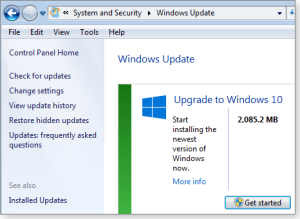
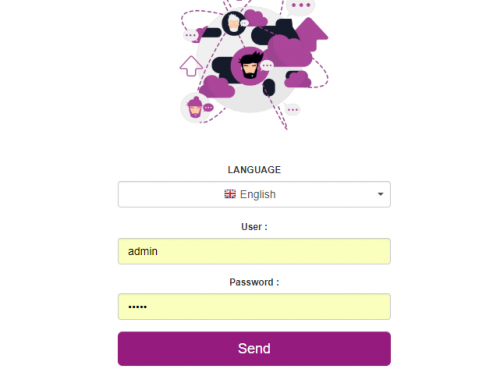
Leave A Comment