From time to time Microsoft Office licensing gets confused and you end up having activation problems, say, in a situation when you install Office Small Business and then decide you want to give a try to Office Pro. When you remove it or uninstall the Pro version – Office can get confused and even though you do not have the Pro version installed any more it asks for activation. As a result having your legal/valid copy of Office Small Business unusable. This is because “higher” version of Office takes precedence over the “lower” ones. This is somehow logical – just removing sometimes fails. Well, it just happens.
It turns out, that Microsoft itself is providing a tool that can be used to clear that mess in quite easy way:
- First, we need to check the licenses we have:
- Open up elevated command prompt and find out what licenses you have:
-
cscript "C:\Program Files (x86)\Microsoft Office\Office16\OSPP.VBS" /dstatus
- now, find the one that should be removed or is giving problems, note the last 5 characters of license key and enter below command:
-
cscript "C:\Program Files (x86)\Microsoft Office\Office16\OSPP.VBS" /unpkey:LAST 5 CHARACTERS
- Press Enter
If everything goes well, license should be removed and your Small Business license should be up and running or require Internet activation – but this time it should work without problems.
Hope this helps!
If you like it(or not) please leave a comment below.
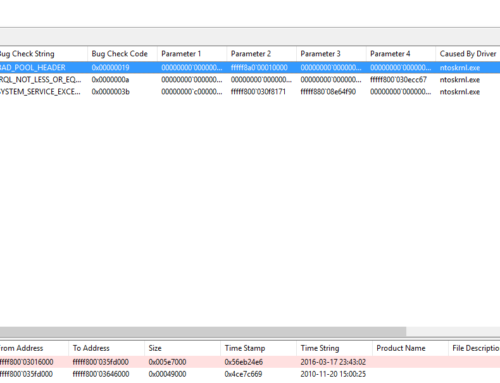
Leave A Comment