Overview
We all use email services. Some of them are good, some of them are better. Yet some of them are cloud hosted, some of them are on VPS’es, some of them are on-premises. Why I write this?
It’s simple, there are is a lot of technologies to choose from, lot of techniques of connecting and sharing as well. You can use public services such as google, live.com or other cloud hosting. Then you can sign for a service called VPS and have your own virtual emailserver somewhere in the world. Finally, you can deploy an email service on your premises using linux or windows software. This is most secure but without access from the outside it’s quite unusable these days.
In this part of series we will focus on the most complex and most sofisticated email service I have seen.
It’s called Microsoft Exchange. Most of readers already know what it is and roughly how it works. What you probably don’t know is how to get it up and running.
Within the whole series I will cover the following aspects of getting Exchange running and how to use it.
You may ask yourself why I’m writing this? This is quite good question. Mostly to make me remember the aspects of installing, configuring and using exchange but mostly to be able to quickly find information in the future, when I will forget one or the other thing about this. If it will help you get it running I will be glad. You can always post a comment, question or other thoughts. I must say : I’m not a full time exchange administrator. But I might be some day :) The other thing is keeping yourself
up to date with technology, so…
Most of the info provided here is based on my own learning and practice:)
Few words about Microsoft Exchange
Exchange is a Windows server application to provide email, calendar, voice2mail and lots of other technologies to users. Some new features (per wikipedia):
- Offline support in OWA: Emails and actions are automatically synced the next time connectivity is restored.
- Client connectivity: CAS role is the point of connectivity for all clients in Exchange 2013.
- Public folders: In 2013, public folders are now part of mailbox databases and high availability is achieved using DAG.
- Site Mailboxes: Brings Exchange emails and SharePoint documents together.
- Outlook Web App: Offers three different UI layouts optimized for desktop, tablet, and mobile phone browsers.
- Ability to customize: Outlook and OWA by integrating apps from the Office marketplace. (Yes, this is a reference to the Agaves add-ins that Microsoft and partners will be making available via the new Office Store.) The new “Napa” tools and/or HTML5 are Microsoft’s preferred ways for developers to build these.
- Exchange Administrative Center (EAC): Replacement of the Exchange Management Console by a Web-based Exchange Administrative Center (EAC).
- Support for up to 8TB disks: And multiple databases per disk via Data Availability Group (DAG) management.
- Built in basic anti-malware protection: Ability for administrators to configure and manage settings from inside EAC. (Note: this feature can be turned off, replaced or “paired with premium services such as Exchange Online Protection for layered protection.”).
- New Data Loss Prevention (DLP): Capabilities for identifying and protecting “sensitive data.” DLP policies are based on regulatory standards, including PII and PCI. Also: new policy tips in Outlook 2013 can be set to inform users about potential policy violations.
- In-Place eDiscovery: Can be run across Exchange, SharePoint, and Lync from a single interface.
- Combine Roles: A reduction in the number of available roles to two: a Client Access Server and a Mailbox Server role.
- FAST Search: Now integrated into Exchange 2013 managed store to provide a more consistent (across Microsoft servers) indexing and searching experience.
- Inclusion of a “Managed Store”: The name of the rewritten information store processes, which are now written in C#.
- Replication: Public folders are now stored in mailbox databases and can take advantage of Database Availability Groups for replication and high availability.
- Data loss prevention: Capabilities that can be integrated into Transport Rules.
During our lab we will discuss architecture, deployment scenario, deployment, configuration and finally – using it! Important note – we are not using exchange online or other cloud based version of exchange. This series covers only on-premises configuration.
Exchange 2013 Architecture overview
In the current version of Exchange, the 2013 there are only two required server roles for Exchange to run, these are
Client-Access-Server – The Client Access server role is comprised of three components, client protocols, SMTP, and a UM Call Router. The CAS role is a thin, protocol session stateless server that is organized into a load balanced configuration. Unlike previous versions, session affinity is not required at the load balancer (but you still want a load balancer to handle connection management policies and health checking). This is because logic now exists in CAS to authenticate the request, and then route the request to the Mailbox server that hosts the active copy of the mailbox database.
Mailbox Server – Mailbox server role now hosts all the components and/or protocols that process, render and store the data. No clients will ever connect directly to the Mailbox server role; all client connections are handled by the Client Access server role. Mailbox servers can be added to a Database Availability Group, thereby forming a high available unit that can be deployed in one or more datacenters.
More info can be found here
As you can see, comparing to previous generation of exchange architecture is much simpler, thus deployment should be easier :)

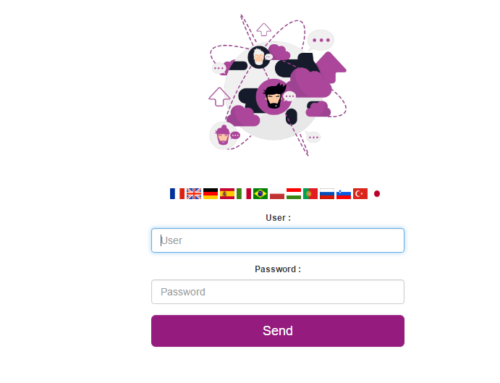
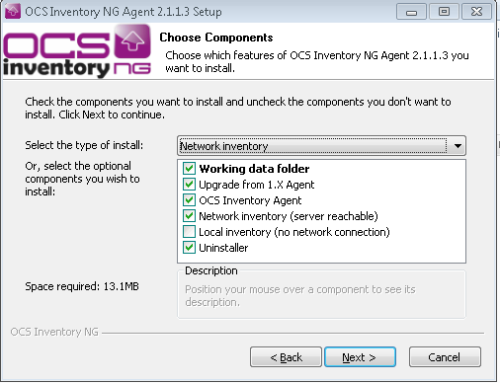
Leave A Comment